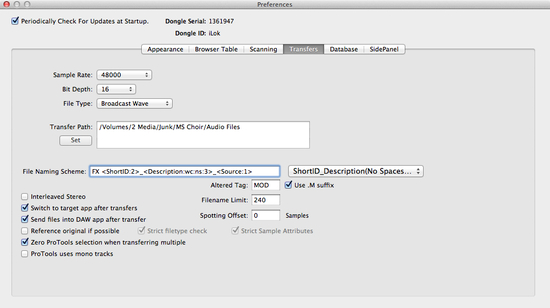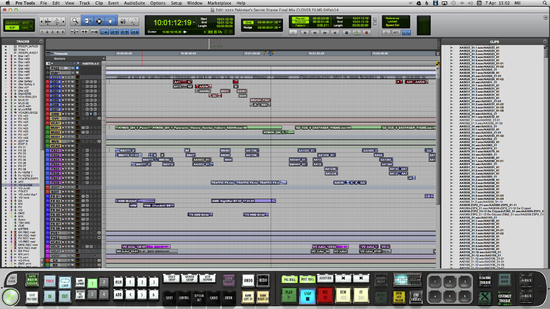Community Tip - Importing Into Pro Tools From Soundminer

Mike Aiton has sent a very useful tip for anyone that uses Soundminer to search and audition sound effects using Soundminer and then setting the file name of the file you will import into Pro Tools. Mike explains…
- Pop into the Soundminer preferences to the transfers tab
- Go the file naming scheme and select either of the following options in the right hand drop down tab:
- Filename which will give you <Filename:1> in the FILE NAMING SCHEME
- ShortID_Description(no spaces)_Source which will give you <Filename:1> <ShortID:2>_<Description:wc:ns:3>_<Source:1
- You can then add a prefix - I use the prefix FX and then a space and option b) above - which gives me FX <ShortID:2>_<Description:wc:ns:3>_<Source:1> in the file naming scheme
Then when selecting SFX in Soudminer, use either:
- Command B to send to the clip list (region list) or
- S - which spots the sound effect to your cursor position in Pro Tools.
The cunning bit comes when you select Shift Command F in the clip list in Pro Tools and display only FX and you see only your sound effects in your the session.
Don’t also forget that if like me (you are the polite side of 40), then you can change the Soundminer font size too to make the list more visible.
This tip allows you to go from this messy clip list in Pro Tools…
to this FX only Clip list….
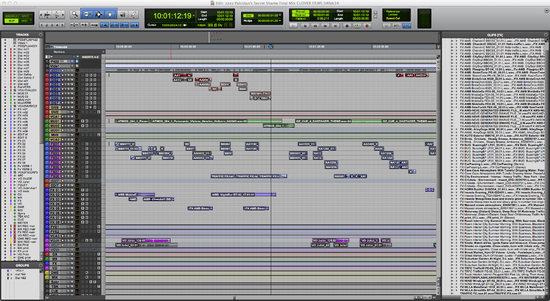 Mike Thornton says - You can click on either of these two images to download a much larger version, that will be easier to see. This is a very neat trick, as it really helps to have the sound effects with useful names in the clip list rather than basic track names as they can be when you have ripped the audio cds.
Mike Thornton says - You can click on either of these two images to download a much larger version, that will be easier to see. This is a very neat trick, as it really helps to have the sound effects with useful names in the clip list rather than basic track names as they can be when you have ripped the audio cds.